As I mentioned last week, file transfer protocol is one way that a client or company may use to send you work by uploading audio files to a server. To get the file to your computer, you would then access the FTP server and download the file to a selected location. Easy, right?
There are three ways to access an FTP server from your computer. You can access the site through your browser, by setting up a network connection on your computer or by using an FTP client like FileZilla or SmartFTP.
We'll start by accessing an FTP server directly using your browser. You will have to use Internet Explorer to do this, as Firefox and Google Chrome both require you to use a client.
First, open IE and type in the FTP server address. The address should look something like this:
ftp://ftp.name.com
Then hit enter. You should get to a page like this one:
Follow the instructions given and go to Page>Open FTP Site in Windows Explorer.
A new window will open to the FTP site. If there is a user name and password on the site, you would enter that at this time. 
And you're in!
To download a file, drag and drop the file to the location of your choice on your computer.
Wednesday, January 28, 2009
FTP 101 – Windows Explorer
Posted by Shaina at 2:06 PM
Subscribe to:
Post Comments (Atom)




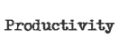




























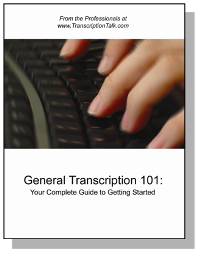
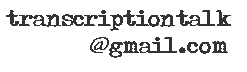






0 Comments:
Post a Comment